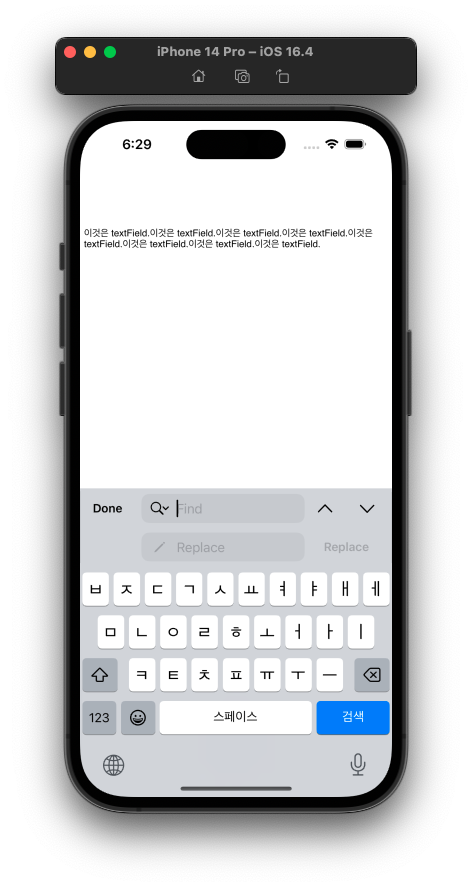안녕하세요.
요즘 웹뷰를 자주 다루네요ㅎㅎ
좀 늦었지만 WWDC22 'What's new in WKWebView' 라는 세션을 보고 iOS 16에서 사용할 수 있는 WKWebView 신규 기능에 대해서 알아볼게요.
# Web content interaction
## Fullscreen support
Javascript의 webkitRequestFullscreen 기능을 쓸 수 있게 되었습니다.
(특정 element를 전체화면으로 확대시키는 기능입니다.)
WKWebView의 isElementFullscreenEnabled를 true로 설정해 주면 됩니다.
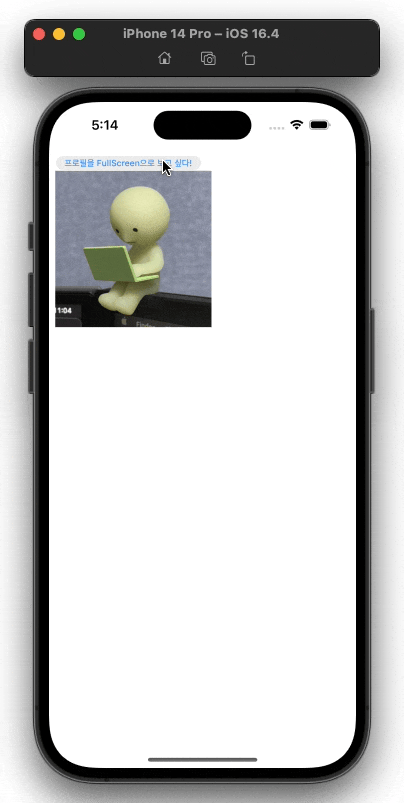
직접 테스트 해보실 수 있는 페이지도 만들어뒀어요!
## CSS viewport units
dynamic viewport sizes를 따르는 새로운 CSS units를 지원합니다.

사파리로 예를 들면, 처음에는 하단바가 있다가 스크롤하면 전체 화면으로 바뀌면서 viewport의 크기가 달라지게 됩니다.
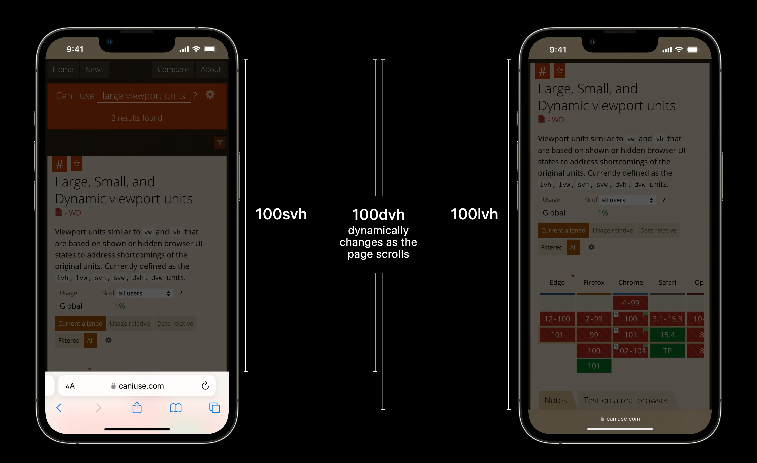
WKWebView에서 viewport 크기를 바꿀 땐 viewport 크기가 최소 몇이며 최대 몇까지 커질 수 있는지 설정해 줘야 합니다.

## Find interactions
검색 기능을 사용할 수 있게 되었어요!!
isFindInteractionEnabled를 true로 설정해 주면 됩니다
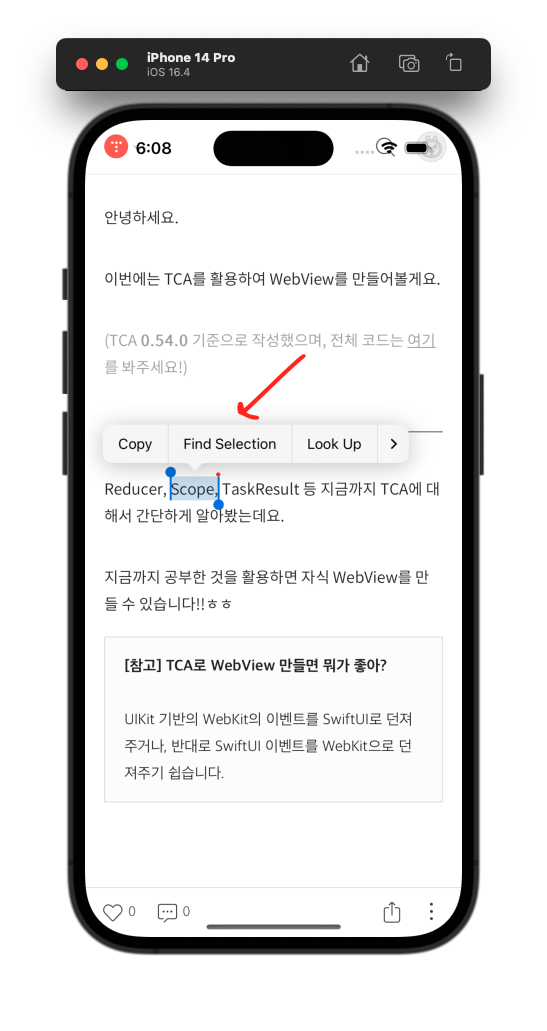
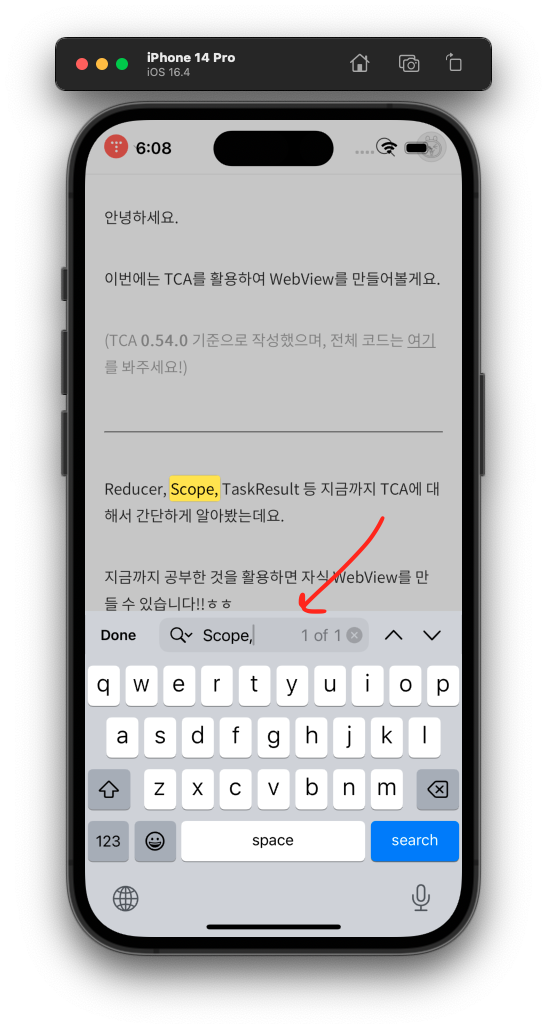
화살표로 가리키는 부분을 Find Panel이라고 하는데요.
Find Panel을 코드(=programmatically)로 화면에 직접 출력하고 싶은 경우엔 presentFindNavigator(showingReplace:) 함수를 사용하면 됩니다.
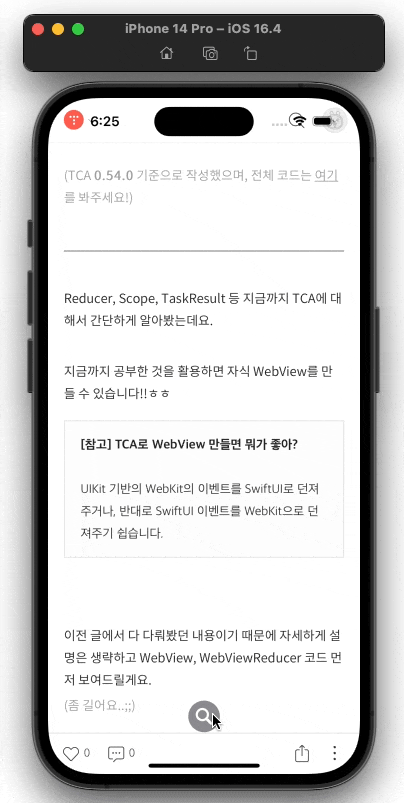
[참고] showingReplace 파라미터는 뭐야?
findInteraction은 webView 만의 기능이 아닙니다. TextField에서도 사용할 수 있는데요.
TextField에 showingReplace를 true로 설정하면, 아래 같은 Replace Panel도 사용할 수 있게 됩니다.WKWebView는 웹뷰이기 때문에 showingReplace를 true로 설정해도 Replace Panel을 사용할 수 없는 것 같아요.
# Content blocking
WKContentRuleListStore를 사용해서 content blocking을 할 수 있어요.
(이미지, 동영상 등 특정 콘텐츠 load를 막는 것을 content blocking이라고 합니다.)
이제 정규표현식으로 content blocking 할 URL을 지정할 수 있게 되었습니다.
예를 들어서, 아래처럼 if-frame-url 필드를 설정하면 wikipedia 관련 모든 하위 URL에서 content blocking이 됩니다.
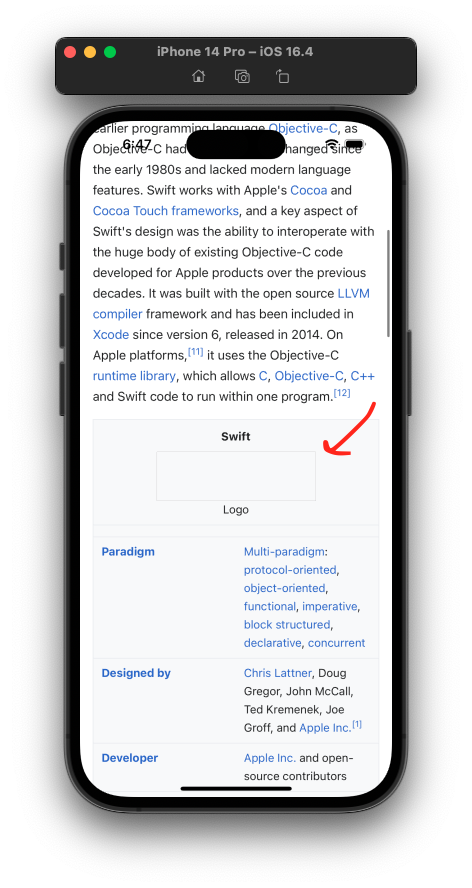
trigger 필드(json 안에 있는 필드들)에 대한 공식 가이드도 있으니 참고하면 좋을 것 같아요!
# Encrypted media
Encrypted Media Extensions와 Media Source Extensions API를 사용하는 콘텐츠를 iPadOS에서도 쓸 수 있다고 합니다.
# 참고
- https://developer.apple.com/videos/play/wwdc2022/10049/
What's new in WKWebView - WWDC22 - Videos - Apple Developer
Explore the latest updates to WKWebView, our framework for incorporating web content into your app's interface. We'll show you how to use...
developer.apple.com
이번 글은 여기서 마무리.
'WWDC' 카테고리의 다른 글
| [WWDC23] Verify app dependencies with digital signatures (0) | 2023.08.16 |
|---|---|
| [WWDC22] Explore App Tracking Transparency (0) | 2023.08.05 |
| [WWDC22] Create your Privacy Nutrition Label (0) | 2023.07.31 |
| [WWDC22] Embrace Swift generics (0) | 2023.07.03 |
| [WWDC22] Use SwiftUI with UIKit (feat. UIHostingConfiguration) (0) | 2022.08.08 |